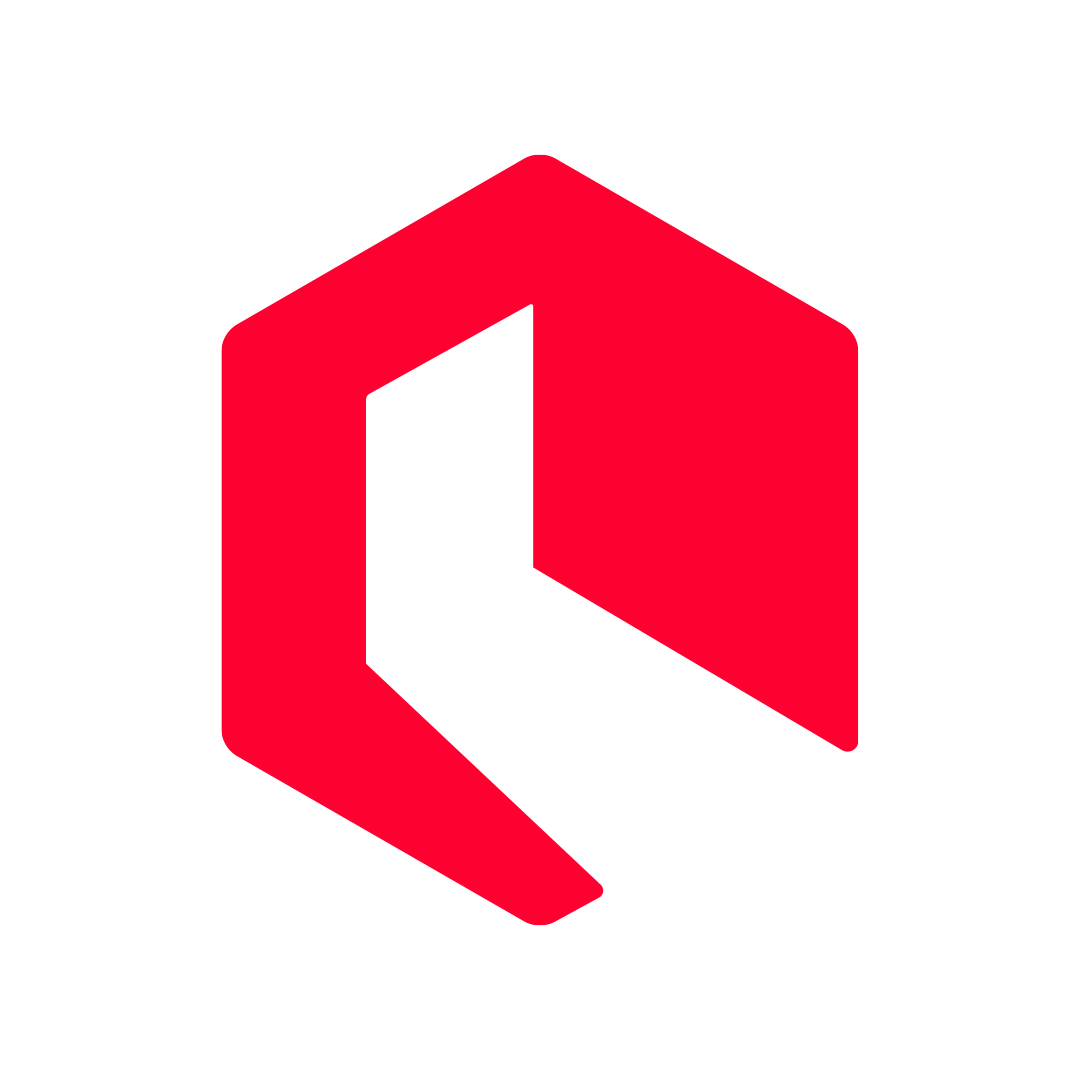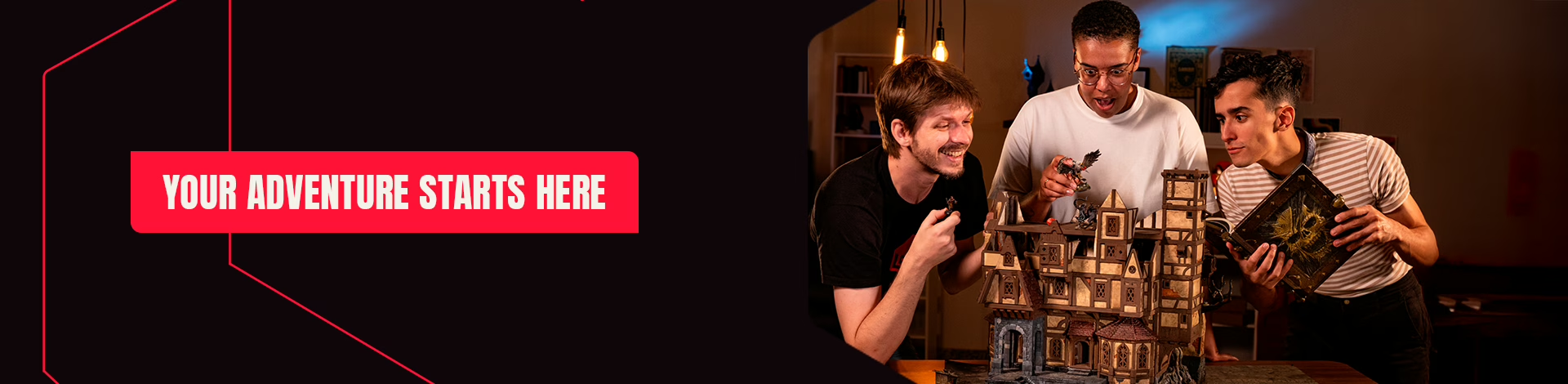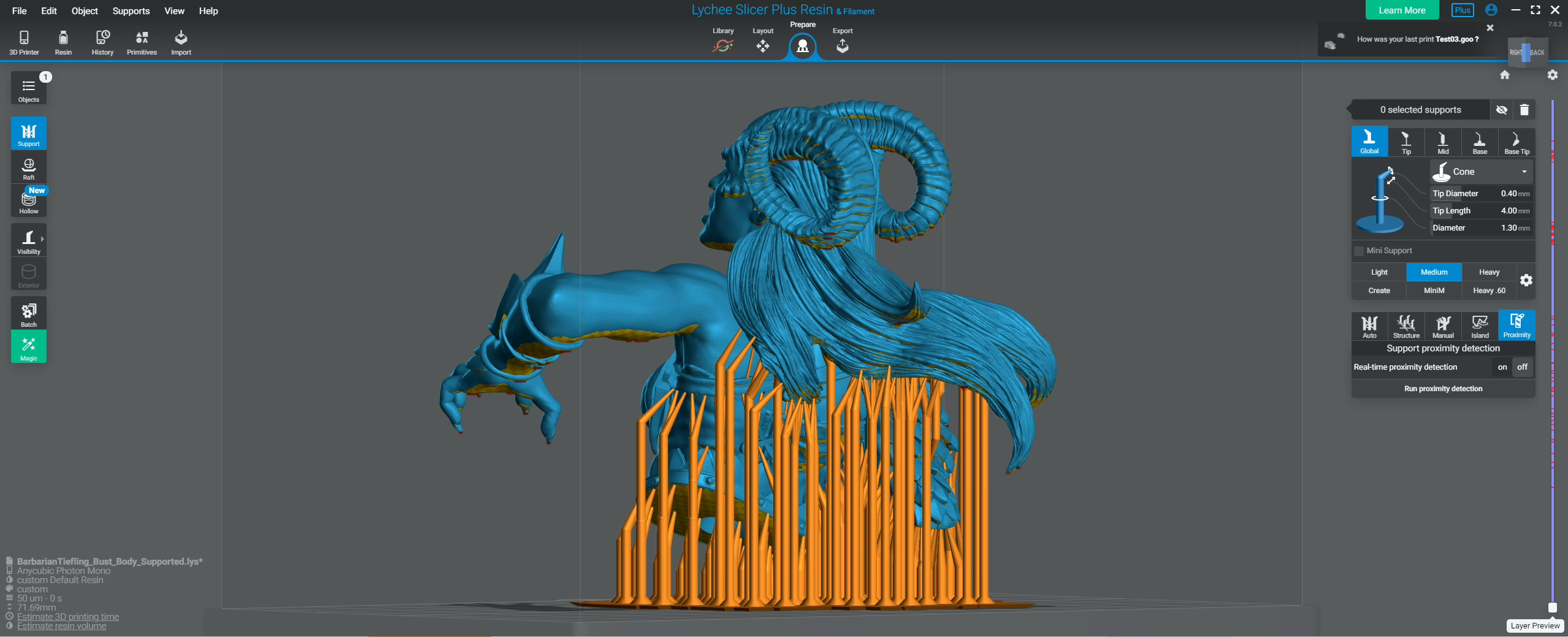The Best 3D Printer Slicer Software for Beginners in 2025
Find the Right Tool for Perfect Prints

The New Age of 3D Printing Slicer Software
Operating a 3D printer still isn’t as easy as snapping your fingers, but the software is catching up every year. In 2025, modern slicers have evolved far beyond simple layer cutting and leveraging automation. This rapid advancement means the “perfect” slicer depends entirely on you. We are experts, but our words are not set in stone, so you must find your own path towards this decision. We’ll guide you through the process, but you should test most of these slicers, check their interface, and see which one fits you the best.
This guide will take you through today’s most popular 3D printer slicers. We’ll explain what makes each tool shine and what you should know before committing to one. This isn’t an exhaustive list (we don’t want you to get bored with too many details, right?), but it is the perfect starting point for beginners stepping into the fast-moving world of modern 3D printing.
It’s worth noting that this article is vast and covers many, and I mean MANY, details about slicer software. If you want some specific information, use our guide map below to get there!
(Quick note: as with most of our expert guides, we’ll focus mainly on SLA/resin printers, but we’ll include a few crucial FDM slicers that have become too important to ignore.)
Essential Slicer Features for Flawless Prints
Intelligent Support Generation
This is the most critical feature for resin miniatures. A great slicer provides robust automatic supports to get you started, but also gives you the fine control to add or remove them manually. Advanced tools like “tree supports” are essential for creating strong scaffolding that protects delicate parts (like swords and staffs) while being easy to remove and leaving minimal marks on the final model.
It is important to note that all miniatures from Loot Studios come pre-supported. Therefore, the only thing you must do is slice the models and print them! Yeah, we do the hard work so you can enjoy the printing and painting process even more!
Resource & Time Management (Hollowing & Draining)
Printing solid miniatures wastes a significant amount of resin. The hollowing tool scoops out the inside of larger models, saving material and money. To prevent print failures from suction forces, it’s crucial to then use the perforation (or drain hole) tool. Adding at least two small holes allows uncured resin and air to escape, ensuring sharp details and preventing layer separation.
All-in-One Model Preparation
A powerful slicer saves you time by letting you do everything in one place. Essential manipulation tools allow you to precisely scale models to your desired size (e.g., 32mm for tabletop or 75mm for display), rotate and orient them for optimal quality, and even mirror them for variety. Crucially, a built-in mesh repair function can automatically fix common file errors, preventing a print from failing before it even starts.
Print Simulation & Preview
Before committing hours and resin to a print, every modern slicer offers a detailed preview. This allows you to scrub through the entire print layer by layer. It’s an indispensable tool for spotting potential problems, like an unsupported “island” that would cause a failure, or checking that the support tips are connecting perfectly with the model.
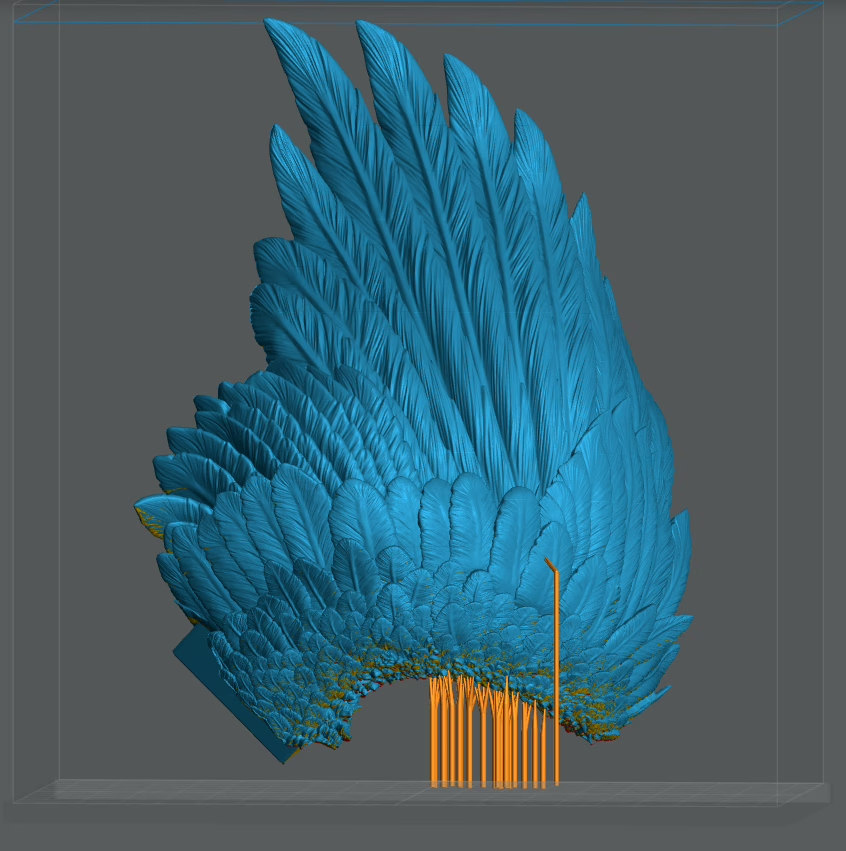
From STL to Success: The 5-Step Slicer Workflow
The path from a digital file to a physical masterpiece follows a logical sequence. While the interface may vary between slicers like Lychee or Chitubox, this professional workflow is universal and designed to maximize your chances of a perfect print every time. If you want to know more about this workflow, check the 3D Printing Hero Course!
Import & Inspect
Begin by loading your STL file into the slicer. This is your first opportunity to inspect the model for any obvious issues and ensure it’s the correct one you want to print.
Orientation: The Art of the Angle
This is arguably the most critical step for achieving high-quality miniatures. Never print a model straight up. Tilting your miniature (usually 30-45 degrees) serves two key purposes: it minimizes the visible layer lines on curved surfaces (like shoulders and helmets) and allows you to place support structures on less visible areas, like the model’s back or under the base, preserving the crucial front-facing details.
Support Your Model
With the model correctly oriented, you’ll generate supports. Start with the slicer’s automatic function, which is great for catching most “islands” (areas that would otherwise print in mid-air). Then, manually review the model, adding or adjusting supports on fine details like fingers, weapon tips, and cloak edges to ensure nothing fails.
Dial in Your Settings
Now you input the technical printing parameters. The most important for quality is Layer Height (lower values like 0.03mm mean more detail but longer print times). For resin, you’ll also set the Exposure Time for each layer—a crucial setting that determines how accurately your details are formed.
Slice & Export
Finally, click the “Slice” button. The software will process your model and all your settings, generating the final G-code file. Before exporting this file to your printer, use the preview slider to do one last check, ensuring everything looks correct. This final step can save you from a costly failed print
Choosing the Right 3D Print Slicer for Your Printer Type
Not all slicers are created equal. The right choice is heavily determined by the type of printer you use. Resin printers (SLA, DLP, LCD) and filament printers (FDM) rely on wildly different technologies, and their slicers are custom-built for those specific needs. Resin slicers like Chitubox and Lychee Slicer focus on flawless precision, supports, and surface detail. Conversely, FDM slicers like OrcaSlicer, PrusaSlicer, or Bambu Studio focus on raw speed, calibration, and structural strength. If you’re still learning the crucial differences between these printer types, you need to check out our complete breakdown in our 3D printers guide—it’s the perfect companion for refining your setup or taking your first steps.
When you think about slicers, you also need to consider the ecosystem effect. Some brands, like Anycubic or Bambu Lab, build slicers specifically optimized for their own printers. This gives you a seamless, “plug-and-play” experience that removes most of the trial and error. Others, like PrusaSlicer, maintain open-source flexibility. This lets you fine-tune profiles and use a wide range of third-party printers. No matter which path you take, mastering your slicer is a key part of conquering 3D printing. If you want a deeper dive, the entire process, from slicing to supports, is covered step-by-step in our free 3D Printing Hero Course, using the same pre-supported miniatures Loot Studios releases every month.

Which Slicer Should You Start With?
Navigating the world of slicer software requires choosing a tool that minimizes frustration and maximizes your success rate. Here are our final, expert recommendations based on your technology and experience level:
For Resin Beginners – Lychee
If you are just starting your journey with resin 3D printing, your success is often determined by the quality of the automatic support features (which you won’t need if you sign Loot Studios, JUST SAYING…). Here at Loot, we recommend using Lychee; however, it’s worth noting that Chitubox is also a viable option. If you want to know more about them, you can check our article Lychee Slicer or Chitubox and get your own opinion on the matter!
For FDM Beginners – OrcaSlicer
For those starting with FDM printers, the choice depends on your hardware. If you own any brand (like Creality or Prusa) and need to master your settings, OrcaSlicer is the superior choice. Its built-in calibration tests are an absolute game-changer, giving you the control needed to reliably conquer high-speed FDM printing. If you value a guaranteed, plug-and-play experience and own a Bambu Lab machine, Bambu Studio offers the most seamless, integrated workflow . Their interfaces are pretty much the same, so it’s up to you.
For Mixed or Advanced Users – Lychee
We are Lychee fans—there’s no doubt about that! We recommend using Lychee for both FDM and resin (we even provide the editable Lychee files with our bundles). There are other slicers, such as PrusaSlicer and Formware, but the truth is: It depends on what you want. We have been doing this for a while, but you, as a beginner, must choose your own path based on your own experiences and preferences. Some other software’s interface might suit you better, and that’s okay! There’s no dark side here, so feel free to choose, young padawan!
BUT DON’T STOP THERE! Like I said before, we will show you what’s best in the market today, so let’s see the best slicer software for resin 3D printers!

Best Slicer Software for Resin 3D Printers (SLA/DLP/LCD)
If you print in resin, your slicer can make or break a model. These tools handle everything from supports to hollowing, and the right one can save you hours of frustration (and failed prints). Below are the most reliable resin slicers in 2025, from beginner-friendly to professional-grade.
Lychee Slicer (The Cost of Convenience and All-in-One License)
Lychee keeps things simple (we do use it a lot here at Loot!) with its “Magic Menu.” This menu automatically handles orientation, supports, and rafts. The free version is great for starting out, though the ads can get annoying. Stepping up to Lychee Plus removes the ads and unlocks features like hollowing and grid supports. Lychee Plus is also now an all-in-one license for both resin and filament printers. Therefore, you won’t need to juggle multiple slicers; you get just one clean workflow from setup to print. If you want to understand how supports really work, our free 3D Printing Hero Course explains a little about Lychee in its lessons, paired with Loot’s pre-supported miniatures, so you can learn the right way from day one.
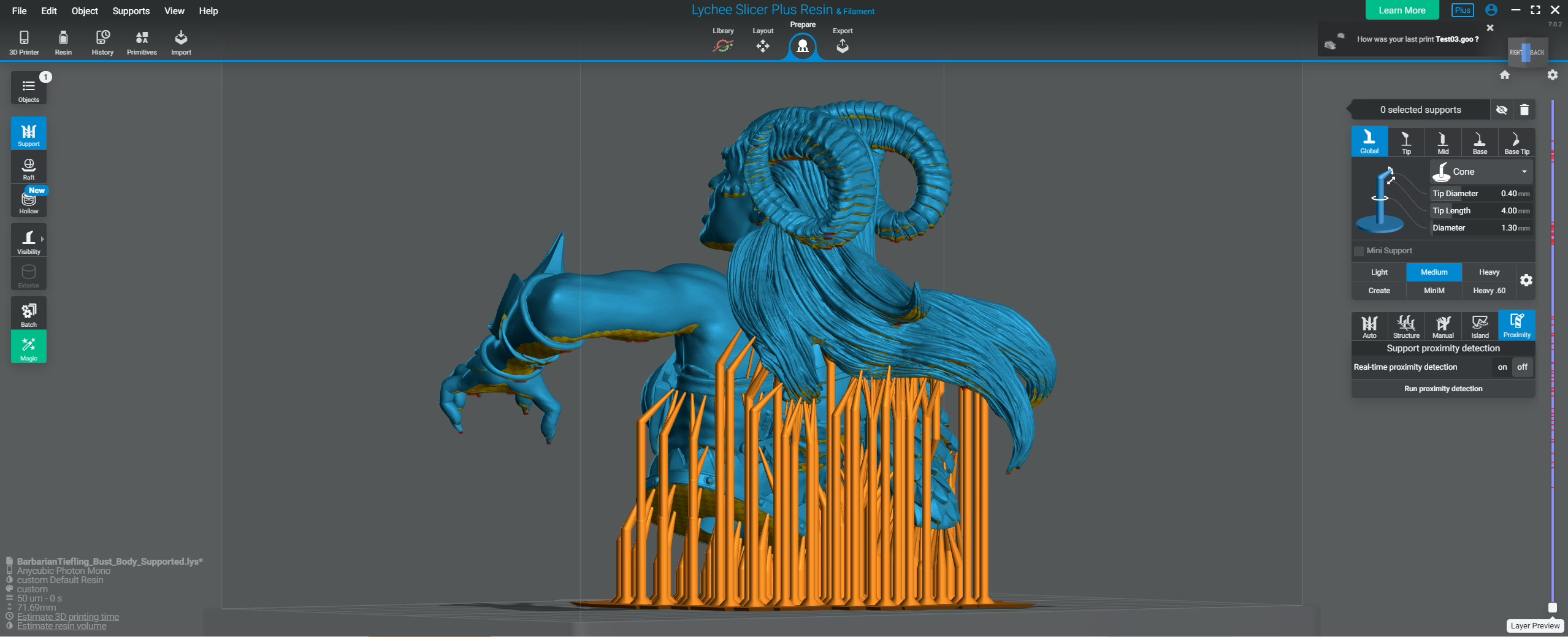
Chitubox (Advanced Tier, AI-Powered Supports)
Chitubox is still one of the biggest names in resin printing for a reason. It’s stable, fast, and compatible with nearly every printer out there. The free version covers the basics well, but the new Advanced tier adds serious upgrades. There are features like AI-generated adaptive supports and improved model repair tools that make failed prints less common.

Tango Slicer – Professional Precision and Smart Support Master
VoxelDance’s Tango Slicer is quickly becoming the choice for serious hobbyists who demand next-level precision from their resin prints. This 3D print slicer is built on a powerful foundation, offering advanced tools like Boolean operations and comprehensive mesh repair. Its true competitive edge lies in its highly reliable and customizable Smart Support system, which often minimizes scarring and print deformation better than standard slicers. While other slicers offer basic automation, Tango Slicer provides sophisticated algorithms designed for complex parts or volume production. If you require adaptive slicing, specialized support cradles, and consistent, flawless outcomes, Tango Slicer is a powerful solution to consider.
WANNA KNOW MORE ABOUT 3D PRINTING YOUR OWN MINIATURES? CLICK HERE!
Best Slicer Software for FDM Printers (Filament Models)
Now that we’ve covered the details of resin printing, it’s time to talk scale and strength. FDM 3D printers are the ideal workhorses for building massive, durable miniature terrain and epic cosplay props. These filament machines demand a different kind of expertise from your software. Here, speed, build size, and accurate calibration are everything. We’ve broken down the major 3D printer slicers in the FDM world, from the open-source heroes to the seamless ecosystem players. This ensures you know exactly which tool will make your big builds reliable.
OrcaSlicer – The calibration revolution for DIY printers
If you own a high-speed or DIY printer (like a Creality or Voron), OrcaSlicer is the most critical addition to your toolkit. It earned its fame—and a high volume of traffic—by directly solving the biggest FDM frustration: manual calibration. This 3D printer slicer includes an extensive, user-friendly menu of built-in calibration tests for flow, temperature, and pressure advance. These guided tools allow you to achieve flawless, high-quality prints much faster than traditional slicers. As an open-source fork of Bambu Studio, OrcaSlicer excels in compatibility, making it the preferred choice for those who run machines from multiple FDM brands.
IdeaMaker – Balanced interface for both hobby and pro use
IdeaMaker is a powerful and free 3D printing slicer that carves a niche between the simplicity of beginner tools and the complexity of professional suites. Developed by Raise3D, it is known for its balance: it offers a clean, easy-to-use interface but packs advanced features like powerful automatic support generation and texture controls. This slicer software is a strong contender for users who need reliability for both intricate miniature terrain (hobby use) and functional, large-scale prints (professional use), providing a middle ground that delivers consistent, high-quality results.
SuperSlicer – The Feature-Rich Slicer for Control and Customization
SuperSlicer is a powerhouse 3D print slicer known for taking the open-source spirit of PrusaSlicer and loading it with an immense amount of advanced features and customization options. It is not designed for the plug-and-play beginner; instead, it targets users who demand precise control over complex parameters like flow engineering, volumetric limits, and specialized support settings. If you’ve mastered PrusaSlicer and want to fine-tune your FDM prints to an aggressive degree, SuperSlicer provides the deep feature set and community backing to achieve truly high-performance results.

Printers with their own slicers
The easiest way to guarantee a smooth, hassle-free start to 3D printing is to use the slicer software designed and optimized by the printer manufacturer itself. These brands build their slicers for seamless, plug-and-play integration with their own machines.
Prusa Research: PrusaSlicer
Prusa Research created PrusaSlicer, which continues to be a polished, stable, and highly reliable 3D printing slicer. While it is widely compatible with most well-known printer brands, its strongest features, like robust profiles and deep integration, are designed to work seamlessly with Prusa’s own hardware. This ensures stability and reliability right out of the box for Prusa machine owners.
Bambu Lab: Bambu Studio
Bambu Studio represents the cutting edge of the FDM “plug-and-play” experience. This software offers a simplified workflow deeply integrated with Bambu Lab printers, allowing for streamlined processes like remote sending and monitoring, no more tedious SD cards. This seamless, user-friendly experience defines the new standard for modern, high-speed slicing and is the ideal choice for beginners who prioritize maximum convenience with their Bambu Lab machine.
Ultimaker: Ultimaker Cura
Ultimaker created Ultimaker Cura, which has long been the most common and versatile 3D printer slicer in the world. It is the undisputed champion in terms of FDM printer compatibility, supporting the largest number of third-party machines. Cura provides an open-source, robust workhorse experience, benefiting immensely from a massive library of community-driven profiles. For Ultimaker owners, this dedicated software ensures a high-quality, reliable slicing foundation.
Anycubic: Anycubic Photon Workshop
Built specifically for Anycubic printers, Photon Workshop provides an easy win for users already within this ecosystem. Its latest versions feature a much cleaner interface and powerful automatic tools for supports, hollowing, and repairing models. Best of all, it’s free and integrates perfectly with the Anycubic Cloud, making it an ideal, zero-cost solution for Anycubic owners who just want to load, slice, and print without having to download third-party software.
Essential Editing Tools – Yeah, They Still Matter
While modern 3D printing slicers are powerful, they aren’t miracle workers (yet, at least). Before you send any file to your printer, you must ensure the STL model is flawless. This often requires dedicated external editing software. This process is critical and delicate, so you need to be careful to avoid some annoying details that might destroy your printing experience (such as air bubbles). That’s why Loot Studios provides files that need neither polishing nor editing; all of that to prevent you from the pain of wasting time, resin, and getting the frustration of many printing failures.
Meshmixer and the legacy of model repair
Meshmixer, a once-dominant and now legacy tool from Autodesk, established the foundational workflow for 3D model repair and preparation before slicing. Even with newer slicers integrating basic repair functions, Meshmixer holds its place as a crucial, zero-cost utility for hobbyists and beginners. It excels at manipulating mesh geometry, allowing users to analyze models for common errors, adjust scaling, add hollowing, and perform basic edits that prevent disastrous print failures. For the beginner, knowing how to use this free tool provides a strong defense against the technical errors often found in source STL files.
Blender – Free 3D Modeling and Organic Mesh Design
Blender is the undisputed champion of free, open-source 3D software for artistic modeling. While not a slicer, it’s the go-to platform for creating your own organic shapes, unique character sculpts, and complex terrain pieces. This mesh modeler allows you to design unique digital assets—perfect for the creative who wants to do more than just print pre-made files. If your goal is to design a massive monster or sculpt a custom version of your RPG character, Blender gives you the professional tools to transform your imagination into a print-ready STL file.

MeshLab – The Open-Source Tool for Mesh Inspection and Repair
MeshLab is an essential, high-utility tool often used by professionals for mesh inspection and repair. While Meshmixer handles manipulation, MeshLab focuses on diagnosing issues with existing STL files. This free, open-source platform allows you to inspect complex geometries for errors like non-manifold edges, flipped faces, and holes in the mesh. By identifying and fixing these faults before you open your slicer, MeshLab drastically reduces the likelihood of catastrophic print failures, saving you time, resin, and frustration.
Why STL repair matters before slicing (non-manifold fixes and supports)
Fixing your STL file before it touches the slicer is non-negotiable for consistent success. Faulty CAD exports frequently contain fundamental errors, such as non-manifold edges, holes in the mesh, or inconsistent normals. These errors confuse the slicing algorithms, virtually guaranteeing print failure, regardless of how perfect your slicer settings are.
This preemptive repair is essential. By identifying and fixing faults before slicing (often using free utilities like Meshmixer or MeshLab), you drastically reduce the likelihood of catastrophic print failures, saving you time, resin, and frustration. This crucial check establishes trust by anticipating a common failure point that many other guides ignore.

What is Slicer Software?
The slicer software is the critical bridge in your 3D printing workflow. This program translates the abstract design data from your CAD model (the STL file) into the physical machine instructions (G-code) your 3D printer can actually read. It works by “slicing” your model into hundreds or thousands of thin, horizontal layers. The slicer then decides exactly how your printer should move, melt, or cure the material for each of those layers.
WANNA KNOW HOW TO USE A SLICER? CHECK OUR FREE 3D PRINTING COURSE!
When and Why Use Slicer Software?
You must use slicer software every single time you print. Its job goes far beyond simple translation. You use it to set all the critical parameters that determine success or failure. This includes optimizing model orientation, calculating print time and material usage, ensuring proper support structures are built, and setting essential features like infill, wall thickness, and retraction. Without this preparation, your digital file is just data; the slicer transforms it into a viable blueprint for reality.
Bottom Line
This list obviously wouldn’t do justice to the amount of work that went into the development of each software, and simply aims to provide a starting point to your printing journey. Independent of your choice, all these software simplify some parts of 3D printing. This helps you to master a variable at once – soon enough, the process of churning miniatures will become second nature. As you get accustomed to them, other tweaks might be wanted for your experience with printers. Why don’t you also have a look of some suggested accessories for your 3D printers?
Loot Studios can help you paint highly detailed minis, statues, and props. Choose your favorite bundle from our previous releases or sign up for Fantasy or Sci-Fi to receive a new bundle every month. You can also check out some tips on our YouTube Channel.